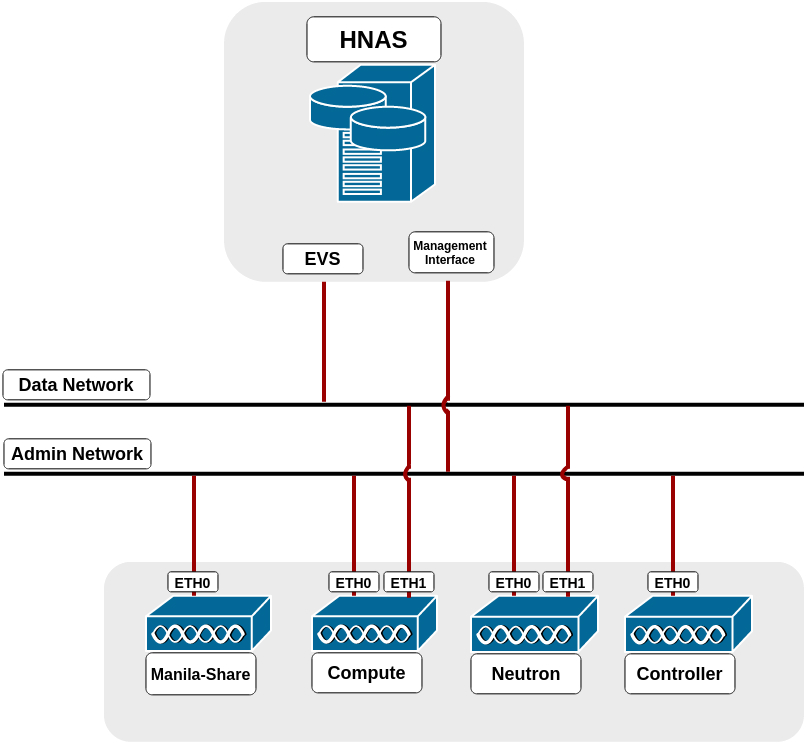This OpenStack manila driver provides support for Hitachi Data Systems (HDS)
NAS Platform Models 3080, 3090, 4040, 4060, 4080 and 4100.
Driver Configuration
To configure the driver, make sure that the controller and compute nodes have
access to the HNAS management port, and compute and neutron nodes have
access to the data ports (EVS IPs or aggregations). If manila-share service
is not running on controller node, it must have access to the management port.
The driver configuration can be summarized in the following steps:
1) Create a file system to be used by manila on HNAS. Make sure that the
filesystem is not created as a replication target. Refer to Hitachi HNAS
reference for detailed steps on how to do this;
2) Install and configure an OpenStack environment with default manila
parameters and services. Refer to OpenStack manila configuration reference;
3) Configure HNAS parameters on manila.conf;
4) Prepare the network;
5) Configure/create share type;
6) Restart the services;
7) Configure the network.
In the following sections we cover steps 3, 4, 5, 6 and 7. Steps 1 and 2 are not
in the scope of this document.
Step 3 - HNAS Parameters Configuration
The following parameters need to be configured in the [DEFAULT]
section of /etc/manila/manila.conf:
| [DEFAULT] |
|---|
| Option |
Description |
| enabled_share_backends |
Name of the section on manila.conf used to specify a backend. E.g. enabled_share_backends = hnas1 |
| enabled_share_protocols |
Specify a list of protocols to be allowed for share creation. For Hitachi driver this must be: NFS |
The following parameters need to be configured in the [backend] section of /etc/manila/manila.conf:
| [hnas1] |
|---|
| Option |
Description |
| share_backend_name |
A name for the backend. |
| share_driver |
Python module path. For Hitachi driver this must be:
manila.share.drivers.hitachi.hds_hnas.HDSHNASDriver |
| driver_handles_share_servers |
DHSS, Driver working mode. For Hitachi driver this must be:
False |
| hds_hnas_ip |
HNAS management interface IP for communication between manila node and HNAS. |
| hds_hnas_password |
This field is used to provide password credential to HNAS.
Either hds_hnas_password or hds_hnas_ssh_private_key must be set. |
| hds_hnas_ssh_private_key |
Set this parameter with RSA/DSA private key path to allow the driver to connect into HNAS. |
| hds_hnas_evs_id |
ID or Label from EVS which this backend is assigned to (ID and Label can be
listed by CLI “evs list” or EVS Management in HNAS Interface). |
| hds_hnas_evs_ip |
EVS IP for mounting shares (this can be listed by CLI “evs list” or EVS Management in HNAS
Interface). |
| hds_hnas_file_system_name |
Name of the file system in HNAS, located in the specified EVS. |
| hds_hnas_cluster_admin_ip0* |
If HNAS is in a multi-node cluster, set this parameter with the IP of the cluster’s admin node. |
| hds_hnas_stalled_job_timeout* |
Tree-clone-job commands are used to create snapshots and create shares from snapshots.
This parameter sets a timeout (in seconds) to wait for jobs to complete. Default value is
30 seconds. |
* Non mandatory parameters.
Below is an example of a valid configuration of HNAS driver:
[DEFAULT]
enabled_share_backends = hitachi1
enabled_share_protocols = NFS
[hitachi1]
share_backend_name = HITACHI1
share_driver = manila.share.drivers.hitachi.hds_hnas.HDSHNASDriver
driver_handles_share_servers = False
hds_hnas_ip = 172.24.44.15
hds_hnas_user = supervisor
hds_hnas_password = supervisor
hds_hnas_evs_id = 1
hds_hnas_evs_ip = 10.0.1.20
hds_hnas_file_system_name = FS-Manila
Step 4 - Prepare the Network
In the driver mode used by HNAS Driver (DHSS = False), the driver does not
handle network configuration, it is up to the administrator to configure it.
It is mandatory that HNAS management interface is reachable from Manila-Share
node through Admin Network, while the selected EVS data interface is reachable
from OpenStack Cloud, such as through Neutron Flat networking. Here is a
step-by-step of an example configuration:
Manila-Share Node:
eth0: Admin Network, can ping HNAS management interface.
eth1: Data Network, can ping HNAS EVS IP (data interface). This interface is
only required if you plan to use Share Migration.
Neutron Node and Compute Nodes:
eth0: Admin Network, can ping HNAS management interface.
eth1: Data Network, can ping HNAS EVS IP (data interface).
The following image represents the described scenario:
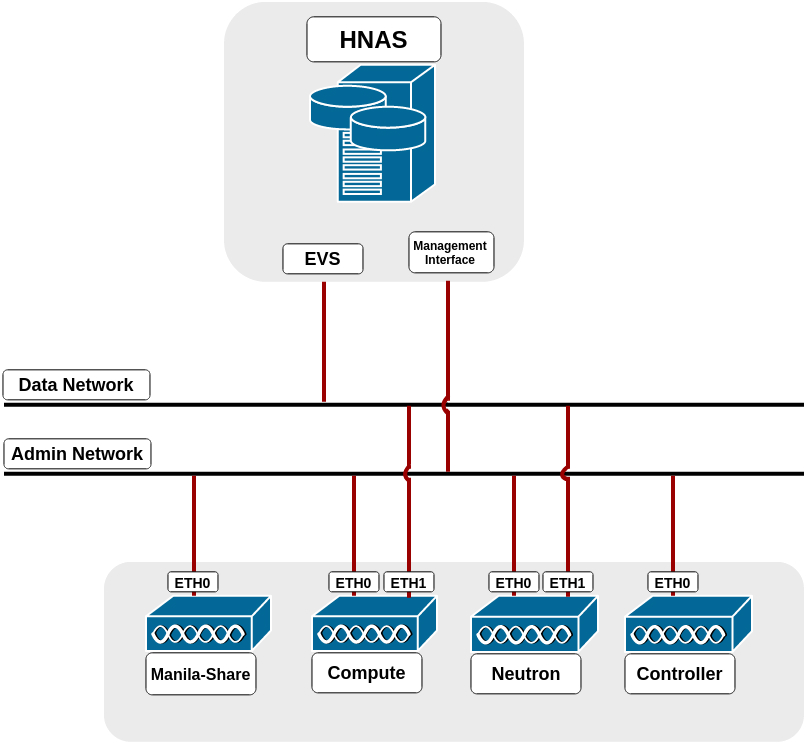
Run in Neutron Node:
$ sudo ifconfig eth1 0
$ sudo ovs-vsctl add-br br-eth1
$ sudo ovs-vsctl add-port br-eth1 eth1
$ sudo ifconfig eth1 up
Edit /etc/neutron/plugins/ml2/ml2_conf.ini (default directory), change the
following settings as follows in their respective tags:
[ml2]
type_drivers = flat,vlan,vxlan,gre
mechanism_drivers = openvswitch
[ml2_type_flat]
flat_networks = physnet1,physnet2
[ml2_type_vlan]
network_vlan_ranges = physnet1:1000:1500,physnet2:2000:2500
[ovs]
bridge_mappings = physnet1:br-ex,physnet2:br-eth1
You may have to repeat the last line above in another file in the Compute Node,
if it exists is located in: /etc/neutron/plugins/openvswitch/ovs_neutron_plugin.ini.
Create a route in HNAS to the tenant network. Please make sure
multi-tenancy is enabled and routes are configured per EVS. Use the command
“route-net-add” in HNAS console, where the network parameter should be the
tenant’s private network, while the gateway parameter should be the FLAT
network gateway and the “console-context –evs” parameter should be the ID of
EVS in use, such as in the following example:
$ console-context --evs 3 route-net-add --gateway 192.168.1.1 10.0.0.0/24
Step 5 - Share Type Configuration
Manila requires that the share type includes the driver_handles_share_servers
extra-spec. This ensures that the share will be created on a backend that
supports the requested driver_handles_share_servers capability. For the Hitachi
HNAS manila driver, this must be set to False.
$ manila type-create hitachi False
Step 6 - Restart the services
Restart all manila services (manila-share, manila-scheduler and manila-api) and
neutron services (neutron-*). This step is specific to your environment.
If you are running in devstack for example, you have to log into screen
(screen -r), stop the process (Ctrl^C) and run it again. If you are running it
in a distro like RHEL or SUSE, a service command (e.g. service manila-api
restart) is used to restart the service.
Manage and Unmanage Shares
Manila has the ability to manage and unmanage shares. If there is a share in
the storage and it is not in OpenStack, you can manage that share and use it
as a manila Share. HNAS drivers use virtual-volumes (V-VOL) to create shares.
Only V-VOL shares can be used by the driver. If the NFS export is an ordinary
FS export, it is not possible to use it in manila. The unmanage operation
only unlinks the share from manila. All data is preserved.
To manage shares use:
$ manila manage [--name <name>] [--description <description>]
[--share_type <share_type>] [--driver_options [<key=value> [<key=value> ...]]]
<service_host> <protocol> <export_path>
Where:
| Parameter |
Description |
|---|
| service_host |
Manila host, backend and share name. e.g.
ubuntu@hitachi1#HITACHI1. The available hosts can be
listed with the command: manila pool-list (admin only). |
| protocol |
NFS, it is the only supported protocol in this driver
version. |
| export_path |
The export path of the share.
e.g. 172.24.44.31:/shares/some_share_id |
To unmanage a share use:
$ manila unmanage <share_id>
Where:
| Parameter |
Description |
|---|
| share_id |
Manila ID of the share to be unmanaged. This list can
be fetched with: manila list. |
Additional Notes:
- HNAS has some restrictions about the number of EVSs, filesystems,
virtual-volumes and simultaneous SSC connections. Check the manual
specification for your system.
- Shares and snapshots are thin provisioned. It is reported to manila only the
real used space in HNAS. Also, a snapshot does not initially take any space in
HNAS, it only stores the difference between the share and the snapshot, so it
grows when share data is changed.
- Admins should manage the tenant’s quota (manila quota-update) to control the
backend usage.
The manila.share.drivers.hitachi.hds_hnas Module
-
class HDSHNASDriver(*args, **kwargs)
Bases: manila.share.driver.ShareDriver
Manila HNAS Driver implementation.
1.0.0 - Initial Version.
2.0.0 - Refactoring, bugfixes, implemented Share Shrink and Update Access.
-
create_share(context, share, share_server=None)
Creates share.
| Parameters: |
- context – The context.RequestContext object for the request
- share – Share that will be created.
- share_server – Data structure with share server information.
|
|---|
Not used by this driver.
:returns: Returns a path of EVS IP concatenate with the path
of share in the filesystem (e.g. [‘172.24.44.10:/shares/id’]).
-
create_share_from_snapshot(context, share, snapshot, share_server=None)
Creates a new share from snapshot.
| Parameters: |
- context – The context.RequestContext object for the request
- share – Information about the new share.
- snapshot – Information about the snapshot that will be copied
|
|---|
to new share.
:param share_server: Data structure with share server information.
Not used by this driver.
:returns: Returns a path of EVS IP concatenate with the path
of new share in the filesystem (e.g. [‘172.24.44.10:/shares/id’]).
-
create_snapshot(context, snapshot, share_server=None)
Creates snapshot.
| Parameters: |
- context – The context.RequestContext object for the request
- snapshot – Snapshot that will be created.
- share_server – Data structure with share server information.
|
|---|
Not used by this driver.
-
delete_share(context, share, share_server=None)
Deletes share.
| Parameters: |
- context – The context.RequestContext object for the request
- share – Share that will be deleted.
- share_server – Data structure with share server information.
|
|---|
Not used by this driver.
-
delete_snapshot(context, snapshot, share_server=None)
Deletes snapshot.
| Parameters: |
- context – The context.RequestContext object for the request
- snapshot – Snapshot that will be deleted.
|
|---|
:param share_server:Data structure with share server information.
Not used by this driver.
-
ensure_share(context, share, share_server=None)
Ensure that share is exported.
| Parameters: |
- context – The context.RequestContext object for the request
- share – Share that will be checked.
- share_server – Data structure with share server information.
|
|---|
Not used by this driver.
:returns: Returns a list of EVS IP concatenated with the path
of share in the filesystem (e.g. [‘172.24.44.10:/shares/id’]).
-
extend_share(share, new_size, share_server=None)
Extends a share to new size.
| Parameters: |
- share – Share that will be extended.
- new_size – New size of share.
- share_server – Data structure with share server information.
|
|---|
Not used by this driver.
-
get_network_allocations_number()
Track allocations_number in DHSS = true.
When using the setting driver_handles_share_server = false
does not require to track allocations_number because we do not handle
network stuff.
-
manage_existing(share, driver_options)
Manages a share that exists on backend.
| Parameters: |
- share – Share that will be managed.
- driver_options – Empty dict or dict with ‘volume_id’ option.
|
|---|
| Returns: | Returns a dict with size of share managed
|
|---|
and its location (your path in file-system).
-
shrink_share(share, new_size, share_server=None)
Shrinks a share to new size.
| Parameters: |
- share – Share that will be shrunk.
- new_size – New size of share.
- share_server – Data structure with share server information.
|
|---|
Not used by this driver.
-
unmanage(share)
Unmanages a share.
| Parameters: | share – Share that will be unmanaged. |
|---|
-
update_access(context, share, access_rules, add_rules, delete_rules, share_server=None)
Update access rules for given share.
| Parameters: |
- context – The context.RequestContext object for the request
- share – Share that will have its access rules updated.
- access_rules – All access rules for given share. This list
|
|---|
is enough to update the access rules for given share.
:param add_rules: Empty List or List of access rules which should be
added. access_rules already contains these rules. Not used by this
driver.
:param delete_rules: Empty List or List of access rules which should be
removed. access_rules doesn’t contain these rules. Not used by
this driver.
:param share_server: Data structure with share server information.
Not used by this driver.