Account Setup¶
Setup Your OpenStack Foundation Account¶
What is the OpenStack Foundation Account?¶
Allows you to:
- Make code contributions.
- Vote in elections.
- Run for elected positions in the OpenStack project.
- Submit presentations to OpenStack conferences.
Sign Up¶
Note
Make sure to use the same email address you’ll want to use for code contributions since it’s important later that these match up.
- Go to the OpenStack Foundation sign up page.
- Under individual members, click the Foundation Member button.
- Read through the presented individual member terms of service and our Community Code of Conduct.
- Complete the application.
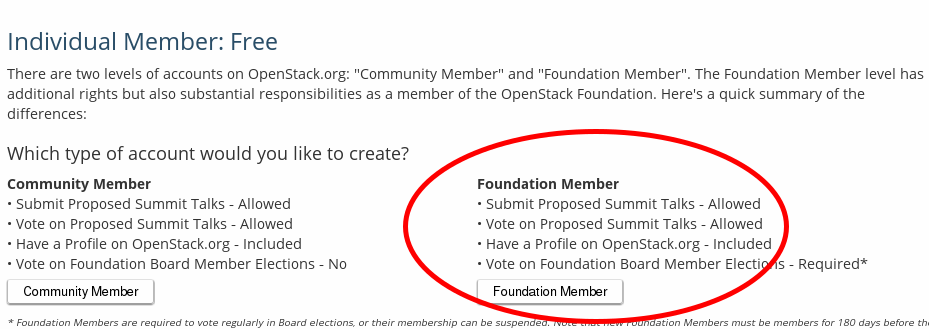
Setup Your Bug Tracker Account¶
Note
The OpenStack community is currently in the process of moving from the bug tracking software Launchpad to StoryBoard. Further in the project specific on-boarding documentation, give special attention if the project is using Launchpad or StoryBoard.
StoryBoard¶
What is StoryBoard?¶
StoryBoard is bug tracking software the OpenStack community is developing, and in the progress of migrating towards. Some projects are already using it.
Sign Up¶
- Go to the storyboard.openstack.org.
- On the top right corner, click the login button.
- If you already have an Ubuntu One Account, you can just login.
- If you don’t have a Ubuntu One Account, click the I am a new Ubuntu One user.
- Fill in your email address, name, password, and accepting the terms of services.
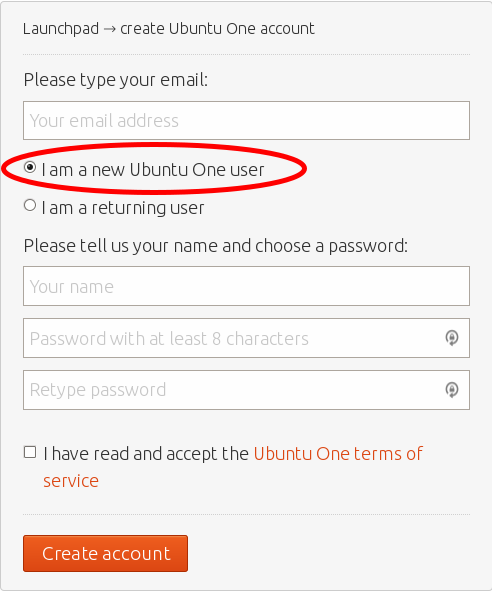
Launchpad¶
What is Launchpad?¶
Launchpad is the legacy way the OpenStack community does bug tracking since we started moving towards StoryBoard.
Sign Up¶
You’re already signed up. Launchpad uses your Ubuntu One account for authentication like StoryBoard.
Setup Your Gerrit Account¶
What is Gerrit?¶
This is the review system the OpenStack community uses. Here are just some of the things we use Gerrit for reviewing:
Sign Up¶
- Visit OpenStack’s Gerrit page and click the sign in link.
- You will be prompted to select a username. You can enter the same one you did for launchpad, or something else.
Note
Choose and type your username carefully. Once it is set, you cannot change the username.
Note
From here on out when you sign into Gerrit, you’ll be prompted to enter your your Launchpad login info. This is because Gerrit uses it as an OpenID single sign on.
Individual Contributor License Agreement¶
What is it?¶
An agreement to clarify intellectual property license granted with contributions from a person or entity. Preview the full agreement.
Signing it¶
Individual Contributors¶
- In Gerrit’s settings click the New Contributor Agreement link and sign the agreement.
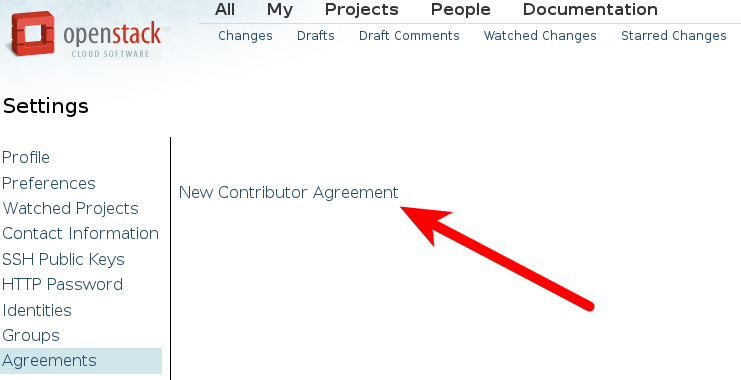
Contributors From a Company or Organization¶
If you are contributing on behalf of a company or organization.
In Gerrit’s settings click the New Contributor Agreement link and sign the agreement.
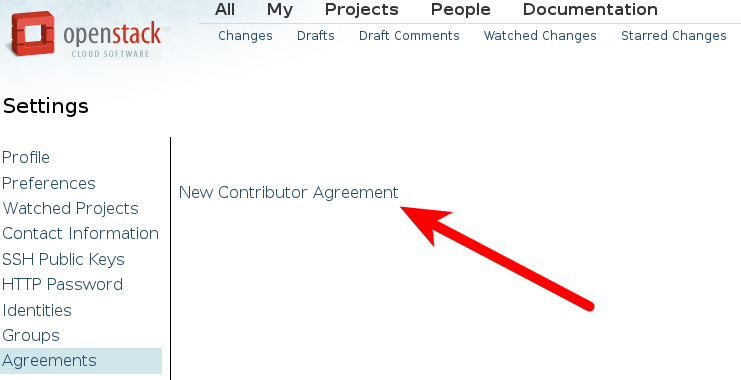
An employer with the appropriate signing rights of the company or organization needs to sign the Corporate Contributor License Agreement.
If the CCLA only needs to be extended follow this procedure.
Note
Employers can update the list of authorized employees by filling out and signing an Updated Schedule A Form.
Contributors From the U.S. Government¶
- Someone of authority needs to sign the U.S. Government Contributor License Agreement. Contact the OpenStack Foundation to initiate this process.
Contact Information¶
What is it?¶
You need to register your contact information including your full name, email address and offline contact information.
Your full name and email address will be public and the email address needs to match the email address which you plan to use in your commits.
The other contact information including postal address and phone numbers will be kept confidential and is only used as a fallback record in the unlikely event the OpenStack Foundation needs to reach you directly over code contribution related matters.
This contact information can be easily updated later if desired, but make sure the primary email address always matches the one you set for your OpenStack Foundation Membership. Otherwise, Gerrit will give you an error message and refuse to accept your contact information.
Register Contact Information¶
- Visit Contact Information in Gerrit’s settings.
- Fill your contact information and click ‘Save Changes’.
- Once your contact information is saved successfully, you will see the line “Contact information last updated ….” just above the forms of mailing address.
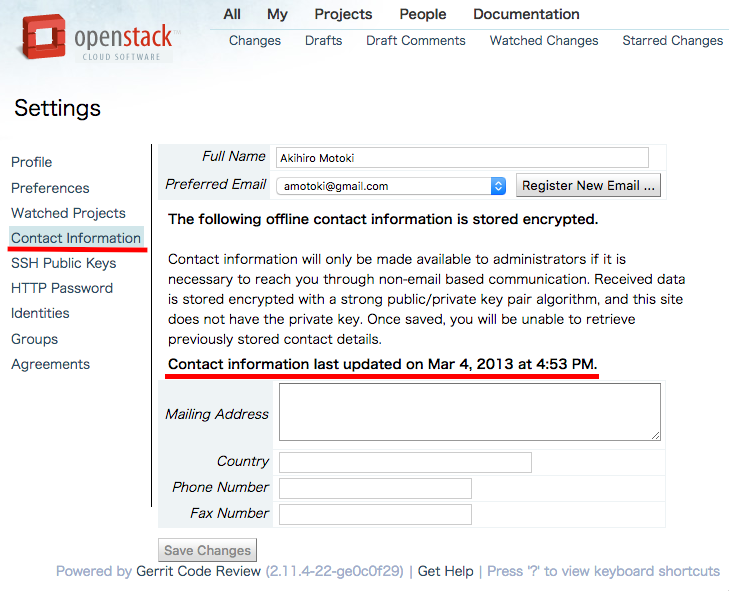
Important
If you do not register your contact information, you cannot upload any changes to Gerrit.

Except where otherwise noted, this document is licensed under Creative Commons Attribution 3.0 License. See all OpenStack Legal Documents.